Introduction to Essential Digital Skills - Foundation Level (Autumn Course 1) DSKAUIC2108 Sonja Rose
Weekly outline
-
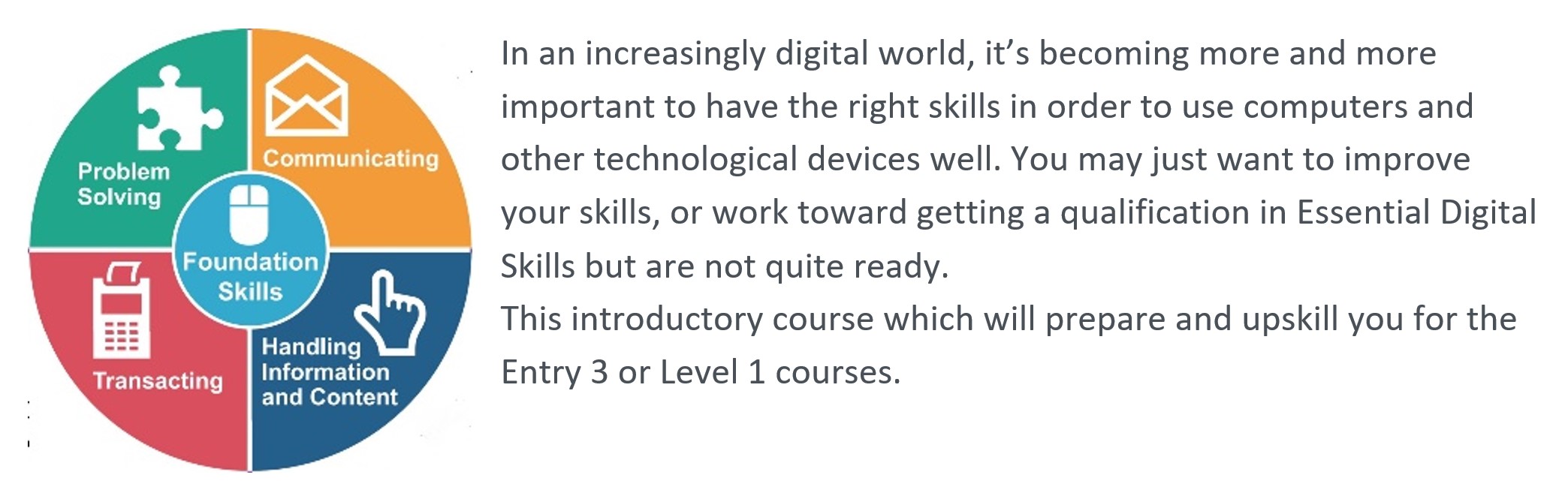
The aim of this course is for you to improve your knowledge and skill in the 6 Foundation Skills:
1. Turning on a device (including entering and updating any account information safely, such as a password);
2. Using the available controls on a device (such as a mouse and keyboard for a computer, or touchscreen on a smartphone or tablet);
3. Making use of accessibility tools (including assistive technology) to make devices easier to use (such as changing display settings to make content easier to read);
4. Interacting with the home screen on a device;
5. Connecting to the internet (including Wi-Fi) safely and securely, and opening a browser;
6. Opening and accessing an application on a device.
Essential Documents:
-
Foundation Skills 1: Turning on a device (including entering and updating any account information safely, such as a password)
-
Foundation Skill 2. Using the available controls on a device (such as a mouse and keyboard for a computer, or touchscreen on a smartphone or tablet);
Assess, practise and improve your mouse. keyboard and touchscreen skills by completing some of these exercises and games. Take screen shots of your progress every time you do a tutorial or game.
-
Foundation Skill 3: Making use of accessibility tools (including assistive technology) to make devices easier to use (such as changing display settings to make content easier to read)
-
Foundation Skill 4: Interacting with the home screen on a device
-
Remember: ACL classroom computers are public computers. and standard desktop icons may be hidden from the desktop - but you can find them via the Start Menu
-
-
Foundation Skill 5: Connecting to the internet (including Wi-Fi) safely and securely, and opening a browser;
The Internet is a vast network that connects computers all over the world. To go to and view website and webpages you need to use an app called a Web Browser, or Browser for short.
-
Foundation Skill 6: Opening and accessing an application on a device.
-
The word "app" is an abbreviation for "application." It's a piece of software which comes pre-installed on your device or it's software that you install yourself. Apps typically run locally on your device, but can also run through a web browser.
-
-
-
NB: Notes about ACL computers:
1. These are public computers. They "deep freeze" when you shut them down.. You must save files to your network folder if you need to use them again or they will be deleted when the computer is shut down.
2. File Explorer is not on the task bar. You'll find it in the Start menu instead.
3. Search is not on the task bar, but you can activate it via the right click menu.
-
Complete this with your tutor at the END of your course.
